|
This is a follow up to my desktop guide to the new Hilltop Cloud community group of Might Networks. The desktop guide can be found here- www.hilltopcloud.co.uk/blog/a-mighty-fine-looking-future-desktop-guide As interfaces go it's pretty straightforward, and I'll emphasise again, there's no "wrong" way to do this. Just hit some buttons, see what they do, there's nothing disastrous that you can manage to delete or change! If you have a question about spinning or other textile crafts, or even life, the universe and everything then just ask it, if there's a better fit in a certain part of the group then I might send you in that direction, but my host powers are pretty mighty over there, so I can do lots to help move things around. If you like using apps for things, then the app for this space is really good to use, and unusually for me I would recommend it. I'm not normally an app fan, but this one works. This is the Apple Store link- id1081683081 And the Google Store link- details Once you've got the app downloaded you'll be end up on this screen, and then you need to click on Find a Might Network, type in Hilltop Cloud and it should pop up in the list. Add your name, and you also need to provide your email address, keep going through the process and you'll end up on a screen to request access. The space is set up to be private, ie. I have to manually approve members, but in essence you should treat it like any other internet space. Only share things that you are happy for anyone (including employers and family members) to read. It uses Firstname Lastname as your user ID, but if you prefer to use a pseudonym for privacy reasons I am absolutely fine with that. You can add an image as your avatar, but don't worry if you can't do it straight away, you can edit it in your profile later, or you can just leave it blank. Once you've added your email address (this is private and only hosts can access it), you'll then be asked why you want to join, don't over think this part, just saying "I'm a spinner" is absolutely fine! Once you're done click the green button at the top of the screen, and then you'll need to wait for me (or Kate who has moderated the Ravelry group for years) to approve you. Once that's done (we're both in the UK so sometimes this might take a few hours), you'll get an email to confirm your membership. When you click on the link in that email (if you don't get it after 24 hours check your spam/junk folder) you'll be greeted with this screen. The 2 buttons at the top of the screen are the ones you can use to post, if you have something you want to chat about then go ahead and start talking! You can do this as a short post, or if you want to add more formatting, or more than one picture then use the option to Create Article. Click on the camera icon above your keyboard to add a picture. The home screen on the left is the one you'll see whenever you log on. Scroll down to see posts that have had the most recent activity. To access the navigation menu click on the 3 lines in the top left corner. Discovery is a way to navigate around all the different sections of the group, you can scroll around to access topics, and other sections. To get back to the menu click on the white arrow at the top left. One of the thing you will probably want to alter is the notifications you get of new activity. Click on Personal Settings, then Notifications, and use that menu to set up what mobile and email alerts you want to receive. This is the same menu you can also use to get your profile set up. Topics are a way of organising information, and discussion threads, so you can choose which ones you want to Follow, and that way posts from those threads will be prioritised in your feed. If there's a topic you're really not interested in then clicking on the 3 white dots gives you the option to ignore. To read on the posts in a topic just click on the background picture, and you'll be able to read everything posted in that topic. If you want to reply to something that's already posted just click on the icon that looks like a speech bubble at the bottom of a post. Below Topics in the menu system is something called Spaces. This is where I'll put posts that I don't want to be viewable unless you choose to access them. There's no option to do Spoilers, so for things like the Time Travellers Club I want to set it up so you have to go looking for information, not stumble upon it! If you're an international customer who has to wait a while for your parcels you may want to leave and join this space in order to access it once your parcel has arrived. Once inside the layout is the same as in the rest of the group.... again, access at your own risk, there will be spoilers here, you choose when you want to look, but if you do look you will possibly see discussion and photos of fibre that might not have arrived yet. At the bottom of the screen is a row of icons, the small Hilltop Cloud logo will always take you back to the main home screen, the speech bubbles take you to the chat part of the group. You can use this for large group chats, or you can pick to have a private conversation with any other group member. The chat section is private, and a way to have a one-to-one conversation with other members. You can see a full member list by clicking the + icon in the top right. (I've blanked out the details below as I don't have permission to share names and photos here) The plus button is another way to make a post, or write an article. Click on that and you ned up on the same screen above. The bell takes you to your notifications, so that's the quick way to access any replies, or other content that will be specific to you. The circle on the right takes you to your profile. The Hilltop Cloud Ravelry group will be retired, and any future community spin-alongs, prize threads and other group activities will be hosted in our new Mighty Network. This space has far more flexibility than the Ravelry group, and makes it much easier to pick out the parts that you are interested in. One of the options that it gives me is the ability to do some online teaching, and I will be investigating that more in coming months. The version I'm using isn't free to use, so teaching min-workshops and courses may well be one of the ways that I recoup this expense, and it will allow me to teach people who I'd never be able to go and teach in person.
From lemons we shall make lemonade! I'm not going to go in to all the details here, because it's a whole blogpost in itself, but I am very glad that I took the decision to get a new community space set up when I did. I've been inviting people in phases (having all of you arrive at the same time didn't seem very wise), but if you've only just heard about it, don't worry, it's intended to be a group that anyone can join in with at any time. The Hilltop Cloud Ravelry group will be retired, and any future community spin-alongs, prize threads and other group activities will be hosted in our new Mighty Network. This space has far more flexibility than the Ravelry group, and makes it much easier to pick out the parts that you are interested in. One of the options that it gives me is the ability to do some online teaching, and I will be investigating that more in coming months. The version I'm using isn't free to use, so teaching min-workshops and courses may well be one of the ways that I recoup this expense, and it will allow me to teach people who I'd never be able to go and teach in person. The space is set up to be private, ie. I have to manually approve members, but in essence you should treat it like any other internet space. Only share things that you are happy for anyone (including employers and family members) to read. It uses Firstname Lastname as your user ID, but if you prefer to use a pseudonym for privacy reasons I am absolutely fine with that. I'm going to do a brief guided tour below to show you how to get set up, this version is for desktop, but there's also a great mobile app. I'm normally very app resistant... if you can't make your website work on mobile then I'm not going to clutter up my phone... but I've found myself using this app lots over the past week. If you're using a mobile phone or tablet then the specific guide using the Mighty Networks app is here, but the basic function and icons are exactly the same. Here's the screen you'll be greeted with when you follow this link. Click on the Aqua button says "Request to Join" Type in your chosen name in the boxes that say First name, Last name, and if you want you can add an avatar by clicking on the + symbol in the round circle (you can also do this later). The next screen will ask for your email address, this remains private and only group hosts can access it. You'll then be asked why you want to join, don't over think this part, just saying "I'm a spinner" is absolutely fine! Once you're done click the green button at the top of the screen, and then you'll need to wait for me (or Kate who has moderated the Ravelry group for years) to approve you. Once that's done (we're both in the UK so sometimes this might take a few hours), you'll get an email to confirm your membership. When you click on the link in that email (if you don't get it after 24 hours check your spam/junk folder) you'll be greeted with this screen. This is the home page, and where you'll end up whenever you log in. If you scroll down you'll see the latest posts made on the group. If you want to start a new conversation then you can click on the text box at the top of the screen and start writing. On the top right is all the things relating you your account. Here you can add your profile (you may want to include your old Ravelry username), and any other detail about yourself. You can also configure your notification options... by default the option is to get notifications for lots of things, but you can configure that to suit the number of emails that works for you. If you click on the Topics tab on the left hand side you'll find a series of sub-boards. If you're interested in something in particular then you can choose to "Follow" and you'll see that discussion thread as a priority in your feed. If you click on one of those topics you'll be taken in to a thread of articles and posts. By default the feed view will show you the expanded view, but if you click on the icon on the right you can swap to a list view which gives you a summary of all the posts within that topic. The 3 dots on the corner of any post allow you to save it to your account to refer back to. You can comment in response to a specific post or article by using the speech bubble icon, or by typing in the text box below the post. If you just want to show your appreciation to a comment or any other content, click the heart symbol, which is called a Cheer! You can also reply to a comment that someone else has made by clicking on the text that says Reply when you hover over the bottom of their post. If you go over to the left hand menu and click on Interests you can connect with other people who have selected their "Interest" in their profile. You can only pick one, but you can change it at any time, and if there's an interest you'd like me to add then I can do so! I've blanked out some personal information as I don't have members permission to post that information here, but you'll be able see all of it as a member. Just use the text input box at the top of the screen to start talking. Then below Interests is something called Spaces. This is where I'll put posts that I don't want to be viewable unless you choose to access them. There's no option to do Spoilers, so for things like the Time Travellers Club I want to set it up so you have to go looking for information, not stumble upon it! If you're an international customer who has to wait a while for your parcels you may want to leave and join this space in order to access it once your parcel has arrived. Once inside the layout is the same as in the rest of the group.... again, access at your own risk, there will be spoilers here, you choose when you want to look, but if you do look you will possibly see discussion and photos of fibre that might not have arrived yet. Finally in the top left is the speech bubble icon which is the chat part of the group. You can use this for large group chats, or you can pick to have a private conversation with any other group member, just click on the plus icon and type in their name to search for them. (Again I've blurred out names for posting on this site). The chat section is private, and a way to have a one-to-one conversation with other members.
Please come and join us... there's lots of options, but you can use it in a way that works for you, and hopefully allows you to stay connected with other spinners. If you're not sure what to do then don't be afraid to press some buttons and see what they do. I promise that you can't break anything important... I'm the only one who can do that by clicking things! If you're using the app then I'll get that guide written shortly. New chickens continue to be a delightful distraction from all the things that currently have me grinding my teeth in anger and frustration. Ebony has raised 2 chicks in to little monsters who are never still, and know exactly where the food comes from in this household. They're currently in the phase where they run round at ridiculous speeds, and that combined with them being so low to the ground, and a tricky colour for the camera to pick out means that this is a very out of date photo. They're now fully feathered, and one is developing something of a Cav style top knot! They're not the only new things in chicken land however... there was a really shortage of female chickens in the flock, so I collected 3 new lemon Pekins. They have made themselves very much at home, and are now known as Gin, Tonic and Not-A-Squirrel. We've had a squirrel problem, so have been trying to catch the naughty creatures who have ate all the unripe strawberries, and have destroyed my chicken food bucket. However a squirrel trap is almost the perfect size to catch a greedy Pekin chicken. I ended up releasing this one from the trap on several occasions... each time telling her that she was Not-A-Squirrel. I cut my first proper weaving project off the loom. These are 6 different tea-towels using 2/8 cotton based on the Jane Stafford Online Guild Season 2 Colour and Weave gamp. The original uses white and navy with an apricot accent... but I switched it up to use navy, lime and hot pink. It's felt like June has been a bit never ending, with lots of unplanned things to work around. I last had some time off and got away from work properly for a few days at the end of February, and the last time I took off for more than 3 days was Christmas...
Going away isn't really on the cards, but one of the reasons I try to get away from home to take time off is to stop me getting sucked in to "just sorting out x so I can do y..." So I will be packing the Time Travellers Club at the end of this week, which will be posted on Monday. I also have a shop update ready to be photographed and listed in Monday. After that I will be turning on the auto-responders on my email, and probably deleting social media apps from my phone so I can take a weeks holiday. We have a few trips planned to go out for the day now our 5 mile rule in Wales has been lifted. You may see me about in a few places, probably in the Tour de Fleece groups. Parcels will be sent on Thursday 9th July, Monday 13th July, but not on Thursday 16th July. Stay safe everyone, do things outside if you can. Wear a mask if you can't. This disease hasn't gone away, and we need to be just as cautious with our behaviour now as we were in March. |
Archives
January 2024
Categories
All
|
Hilltop CloudHilltop Cloud- Spin Different
Beautiful fibre you'll love to work with. Established 2011 VAT Reg- 209 4066 19 Dugoed Bach, Mallwyd, Machynlleth,
Powys, SY20 9HR |
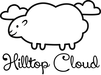
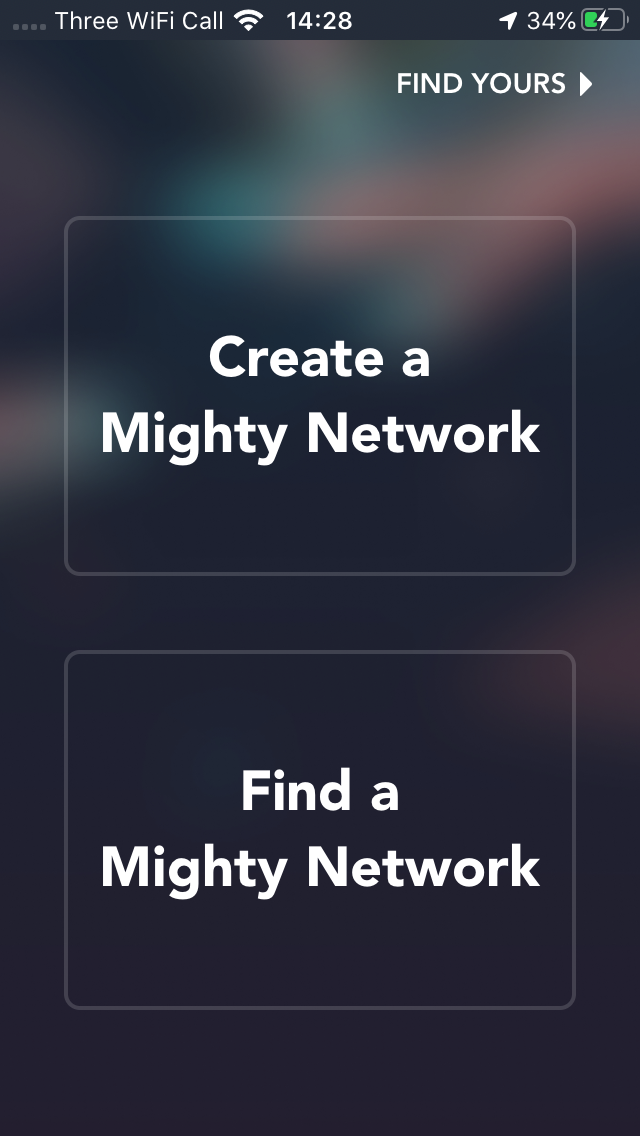
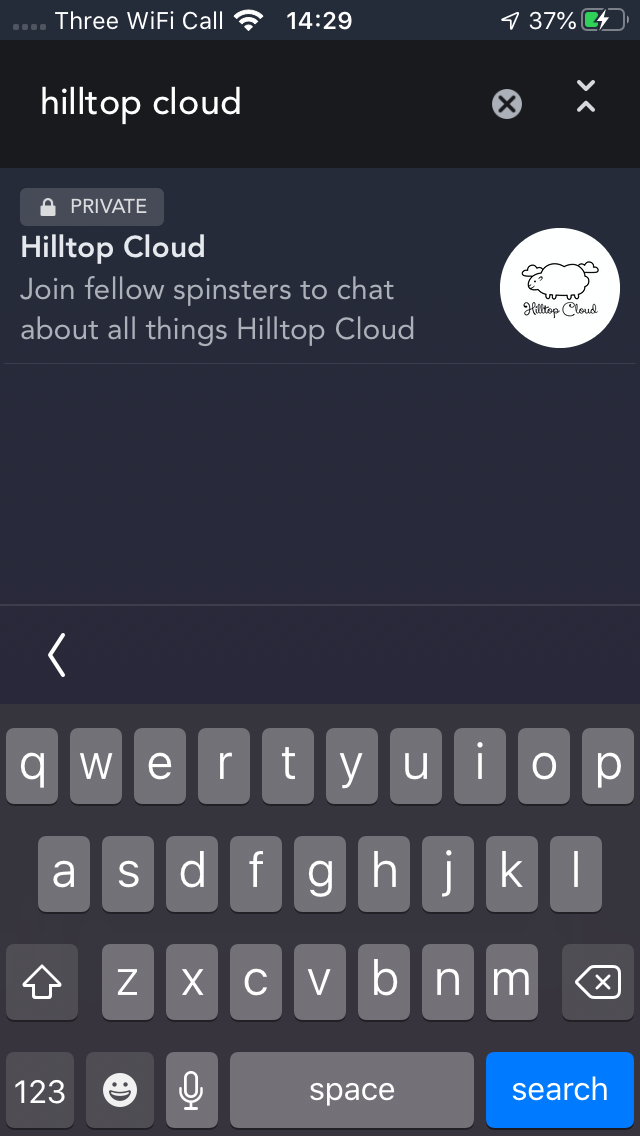
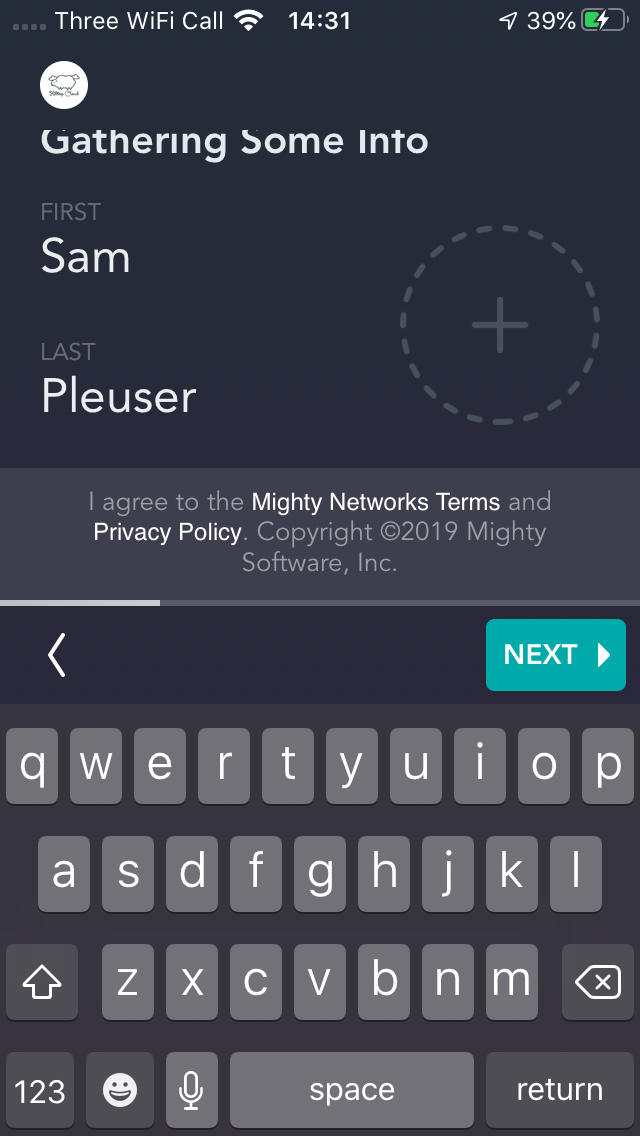
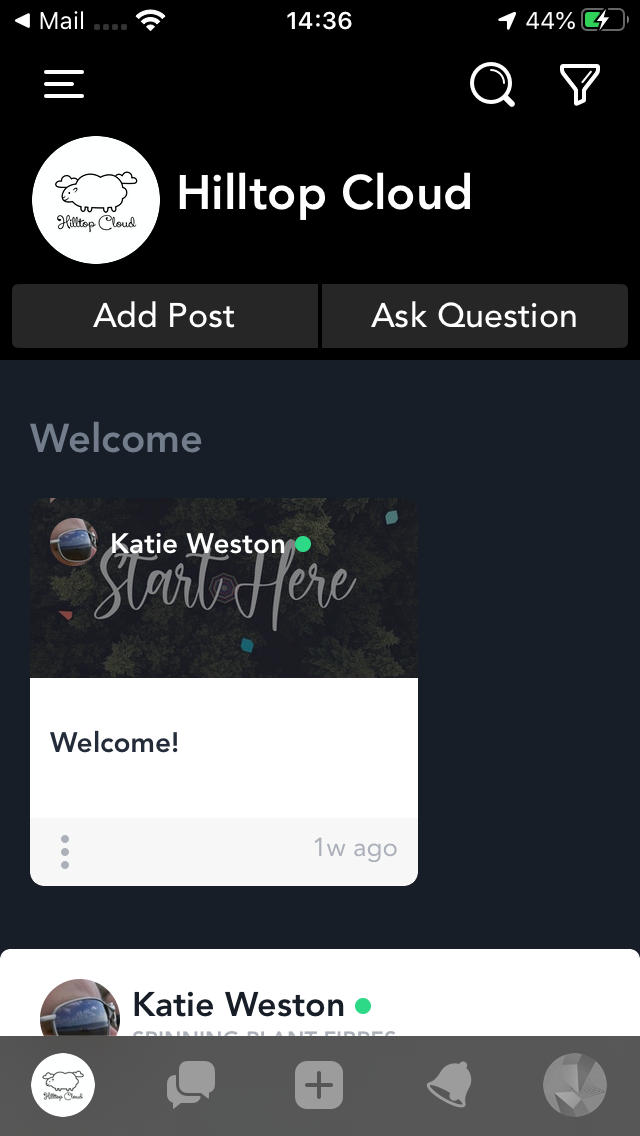
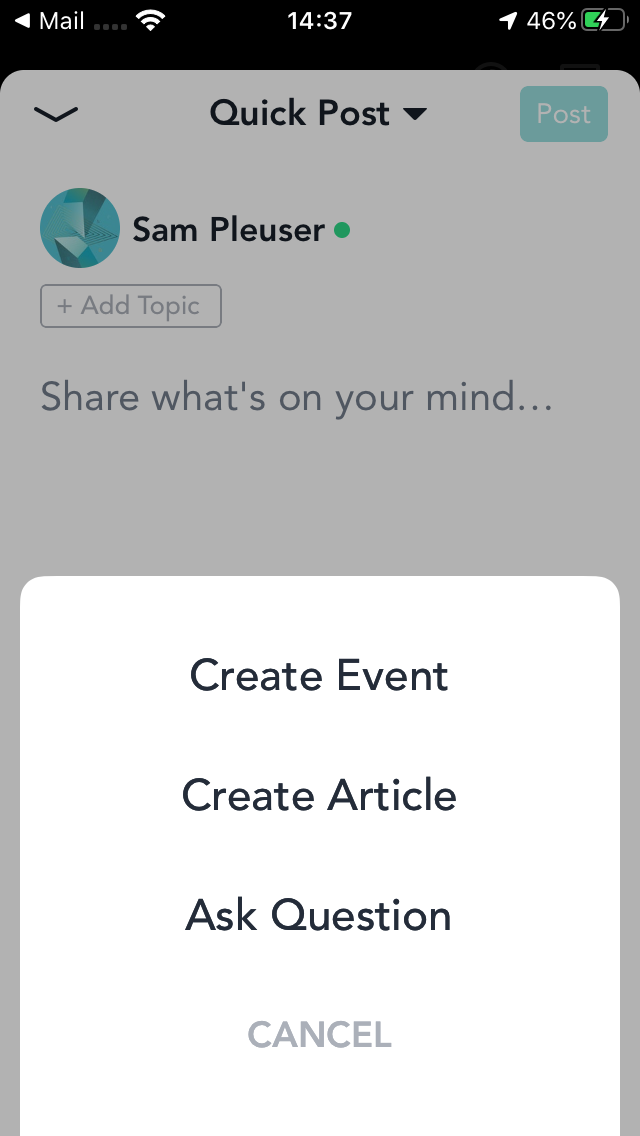
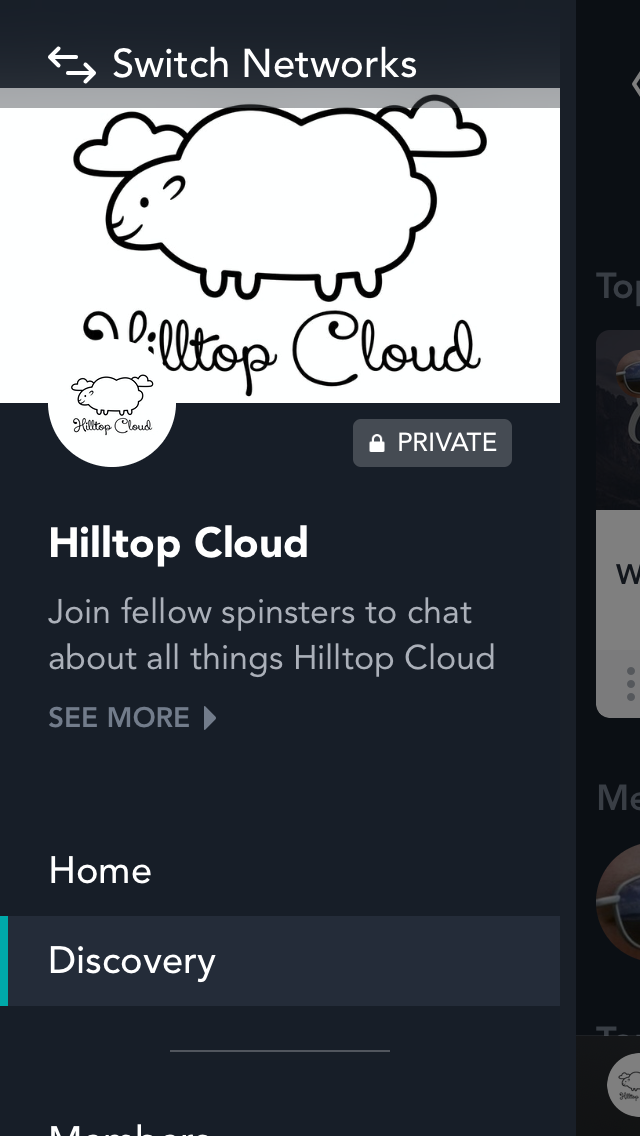
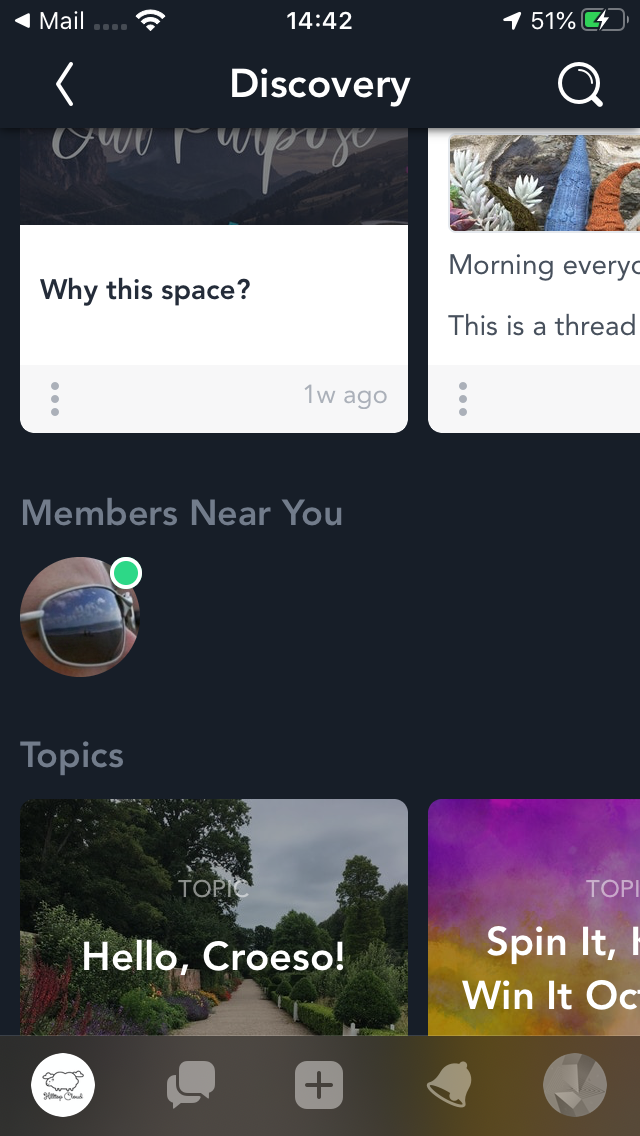
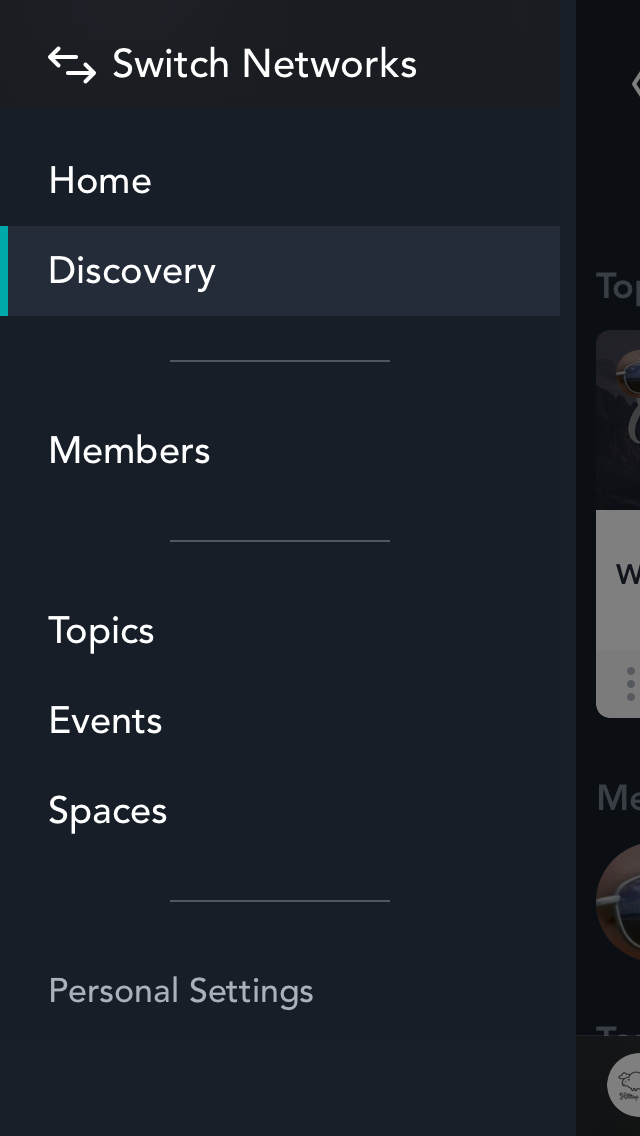
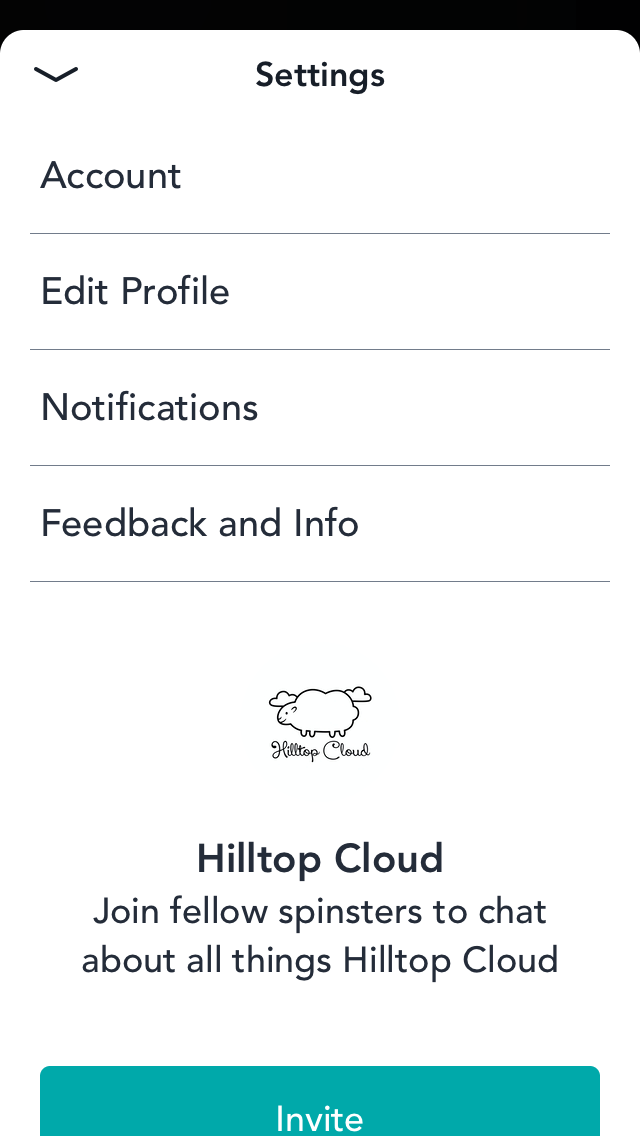
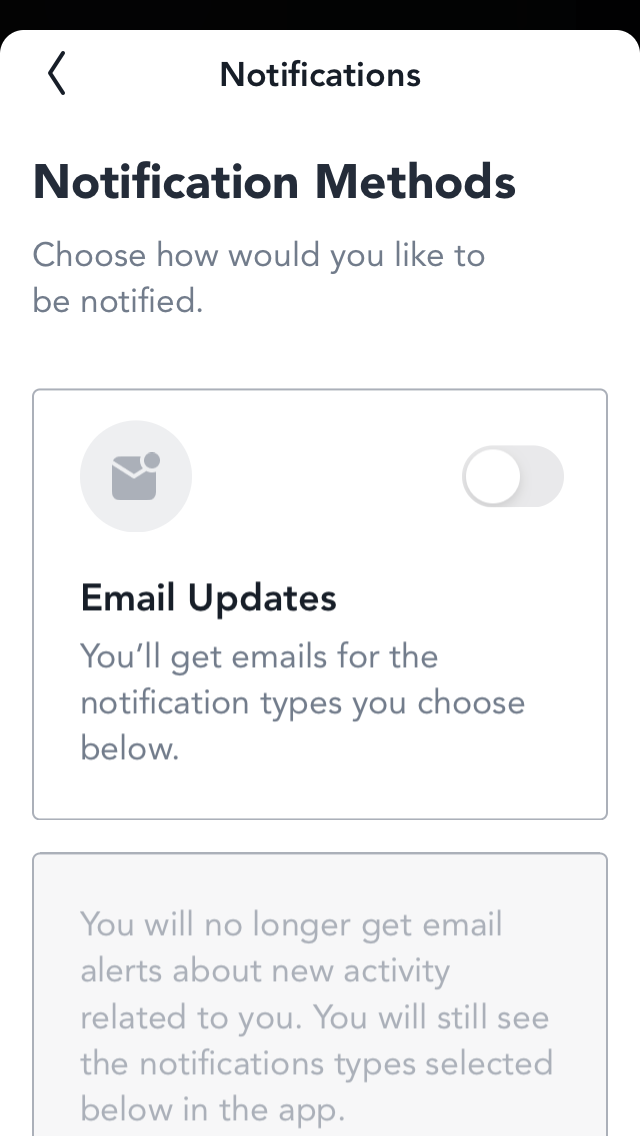
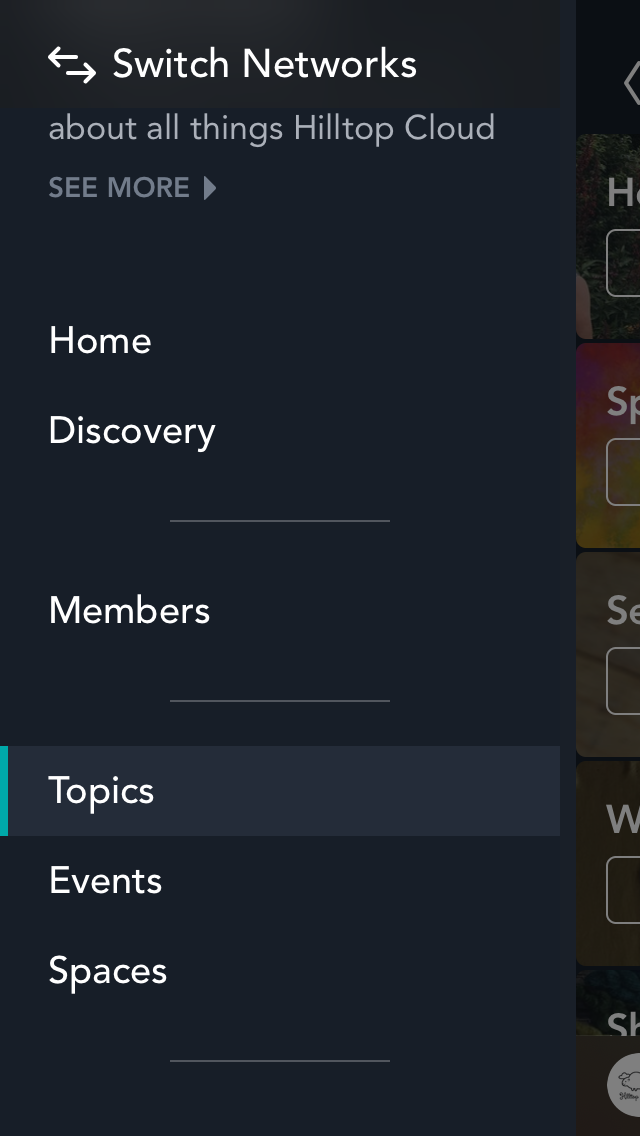
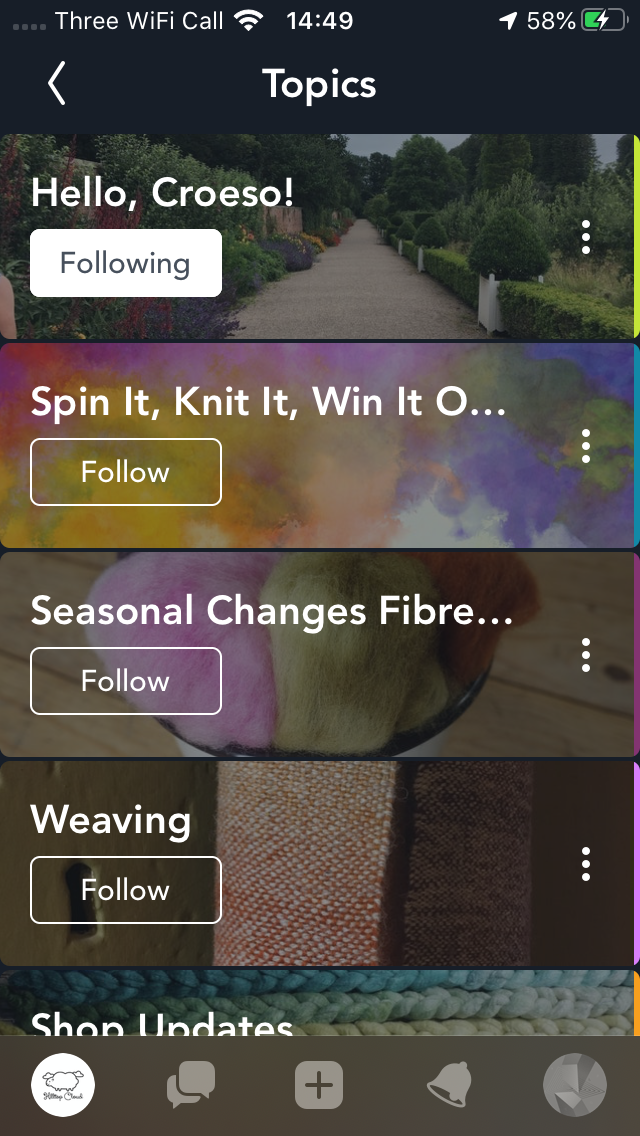
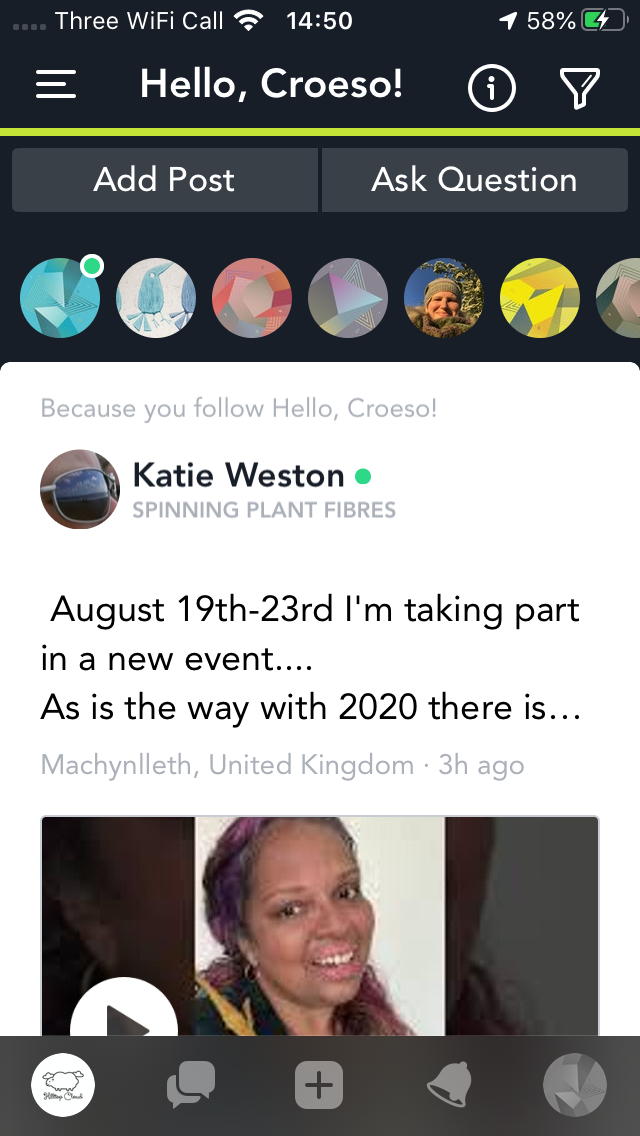
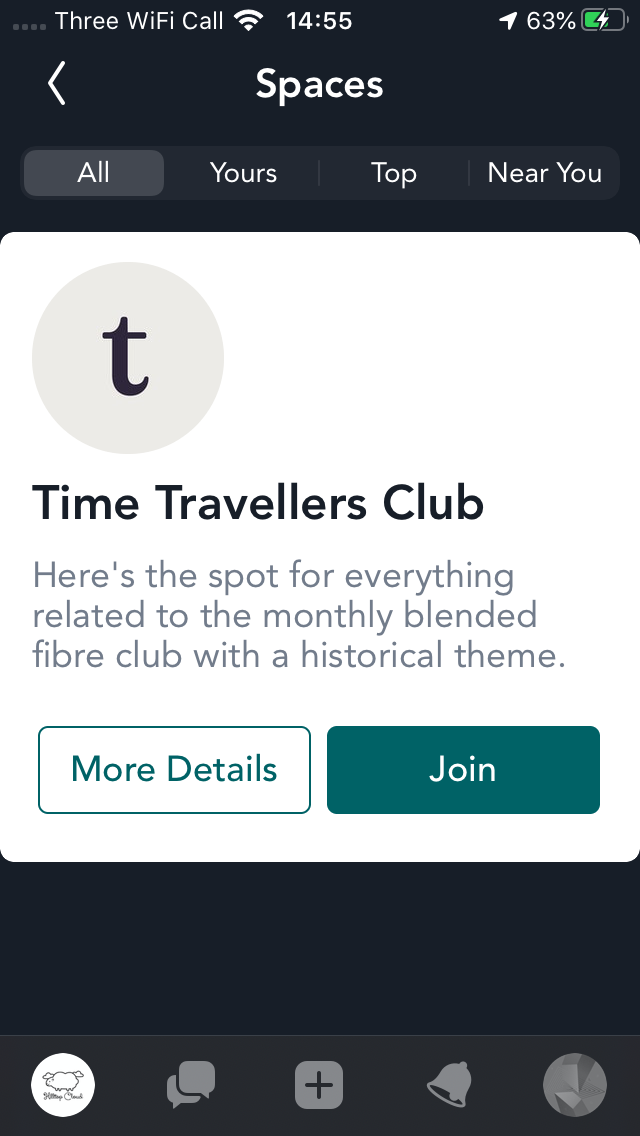
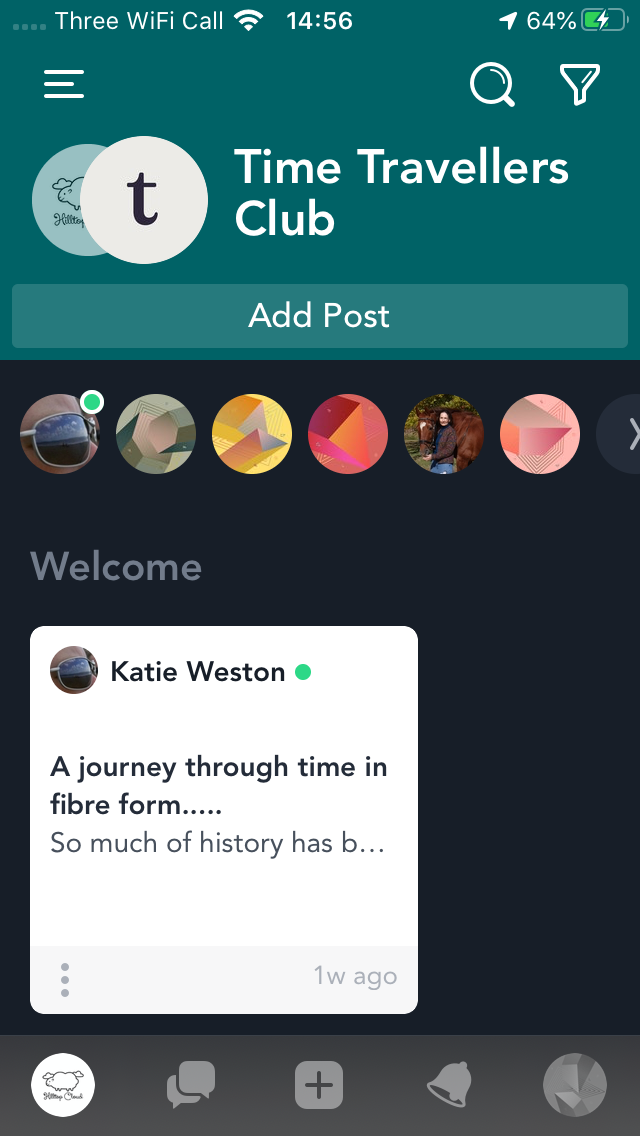
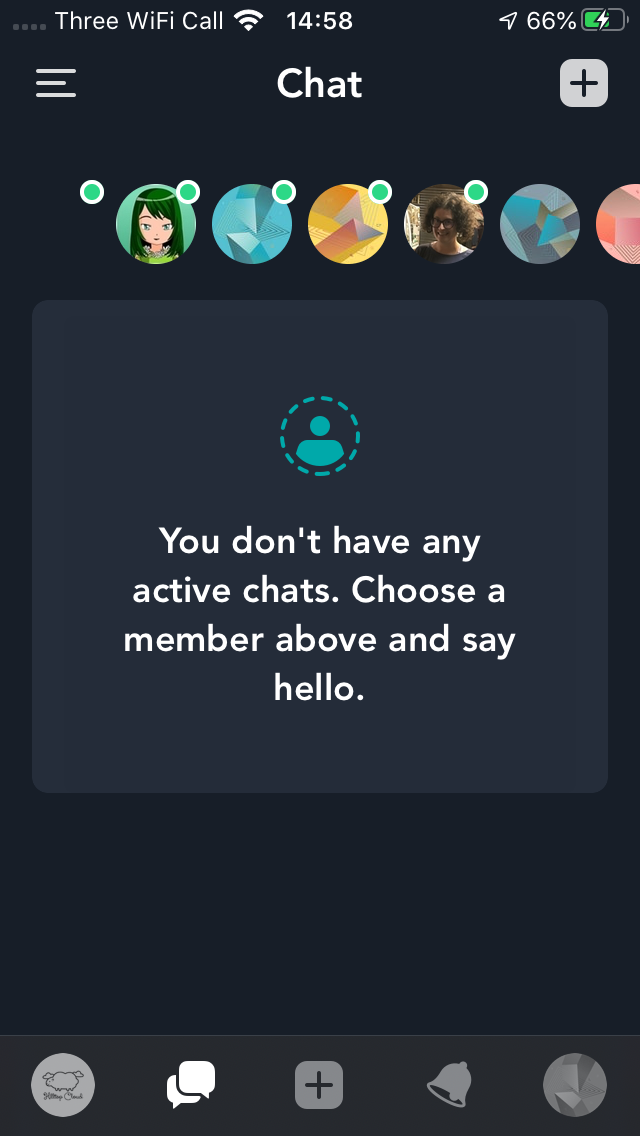
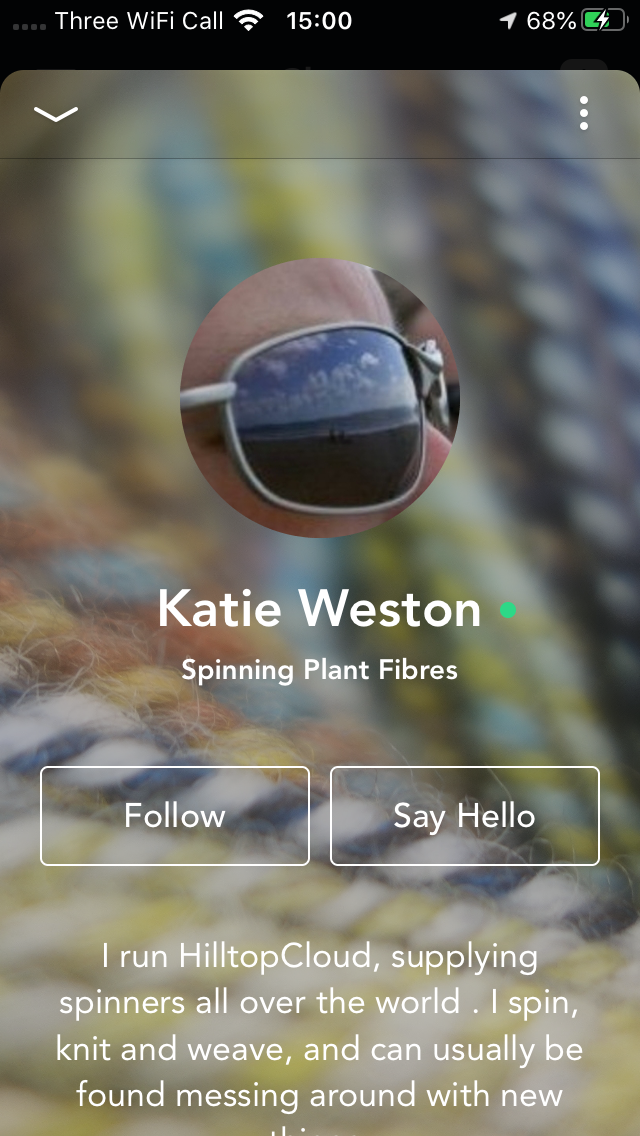
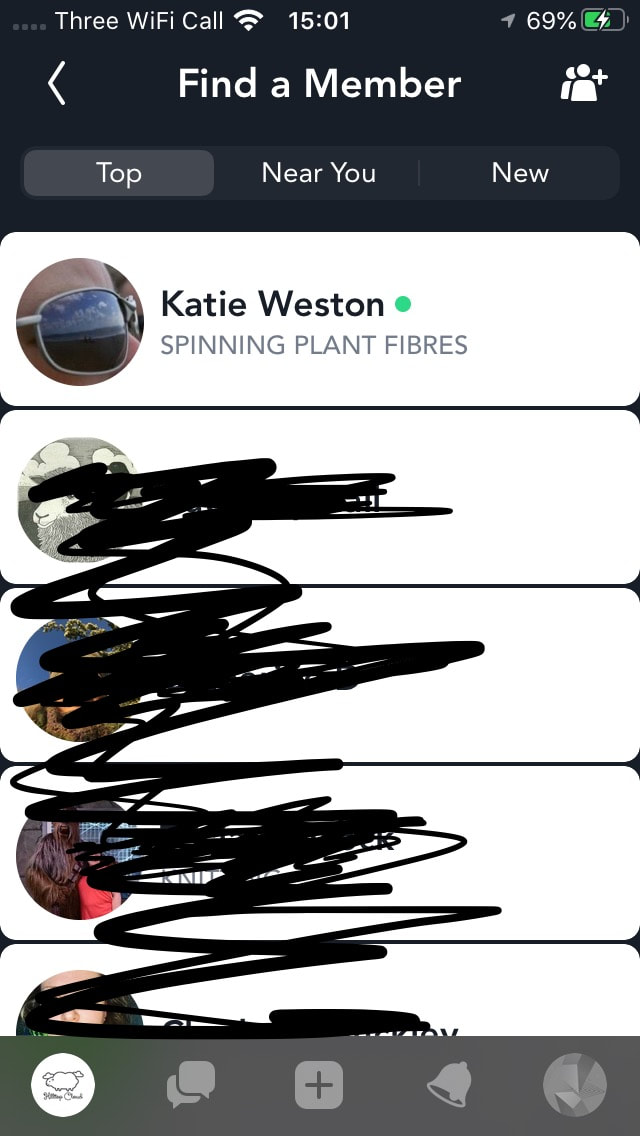
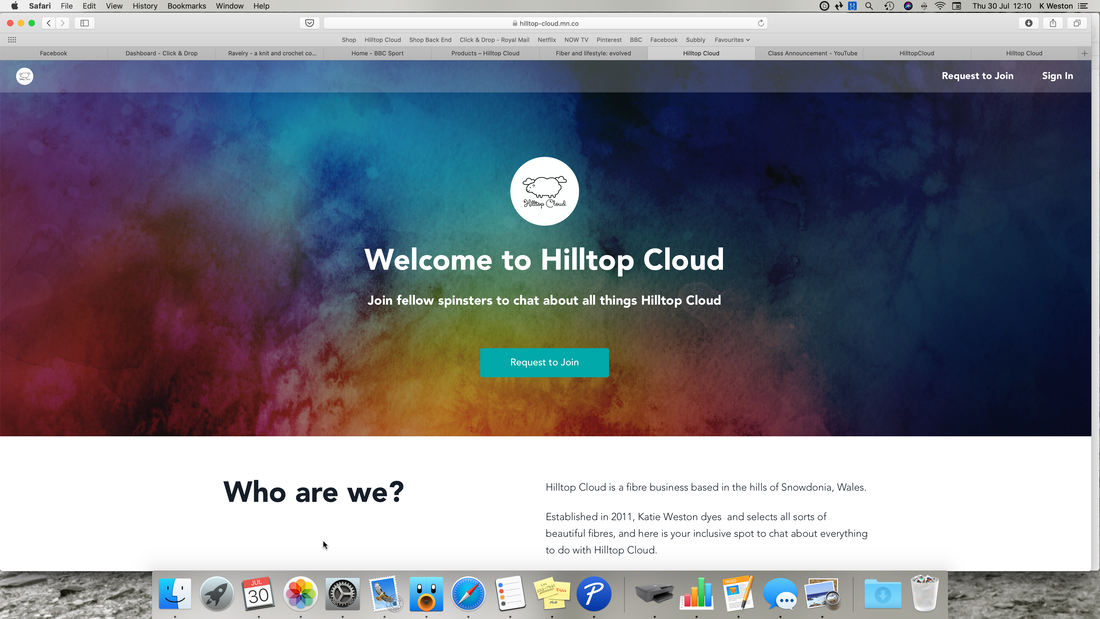
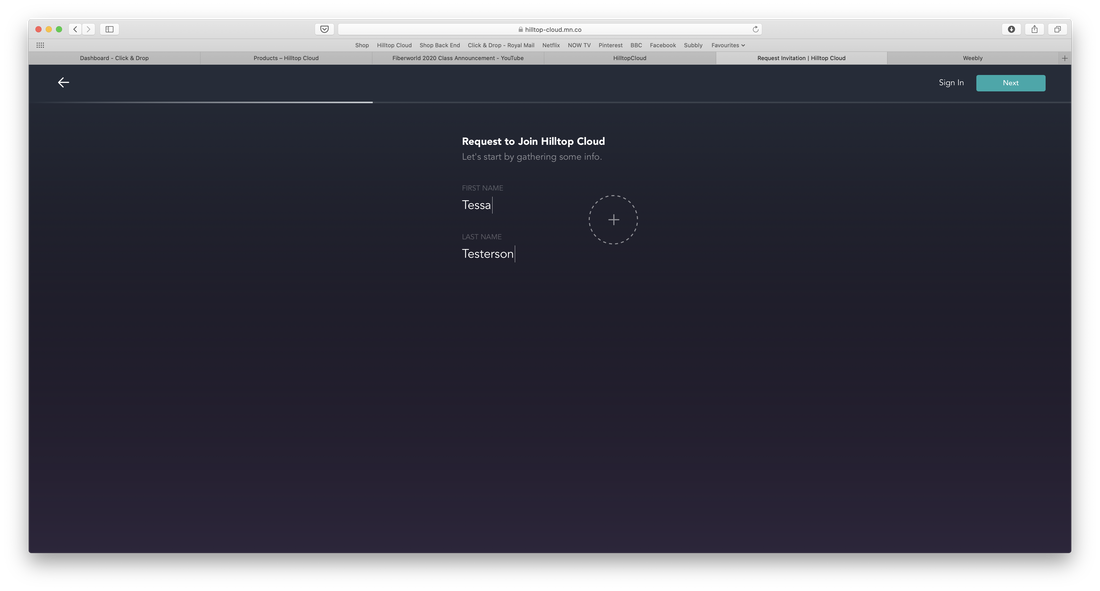
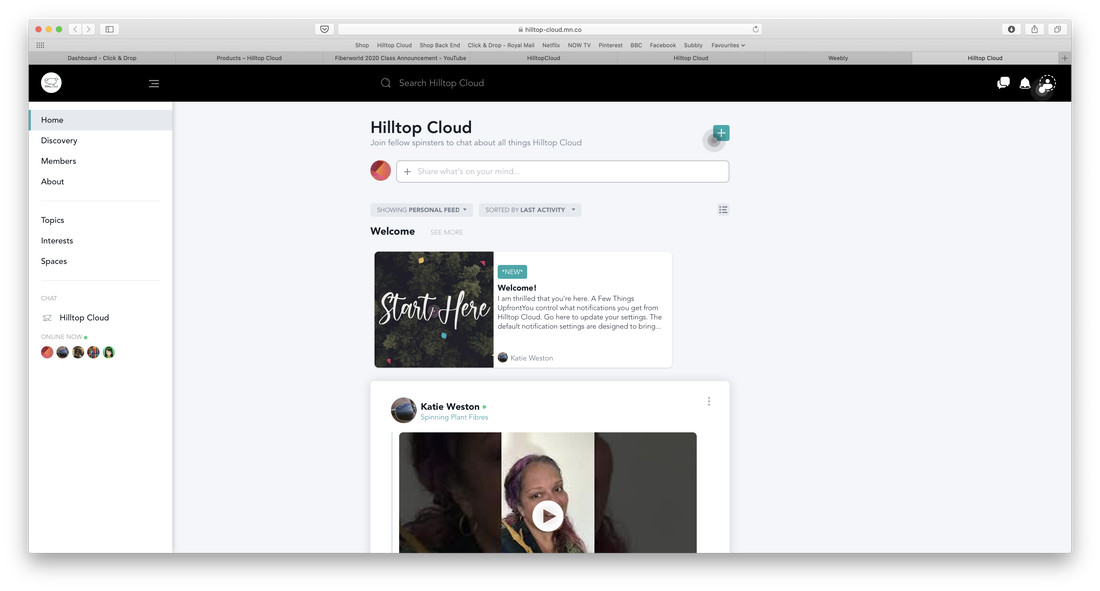
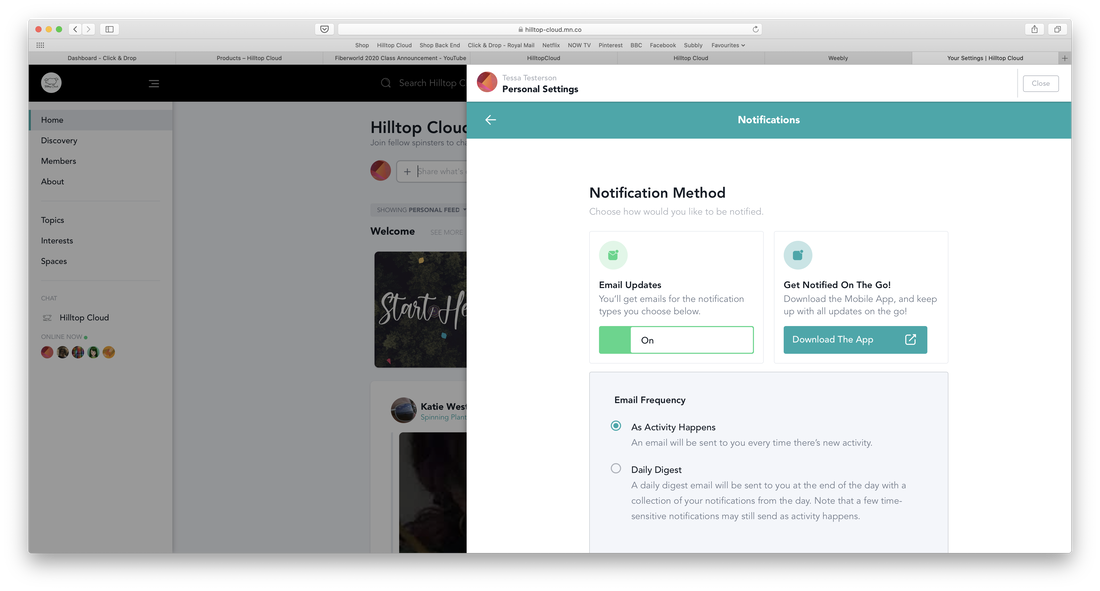
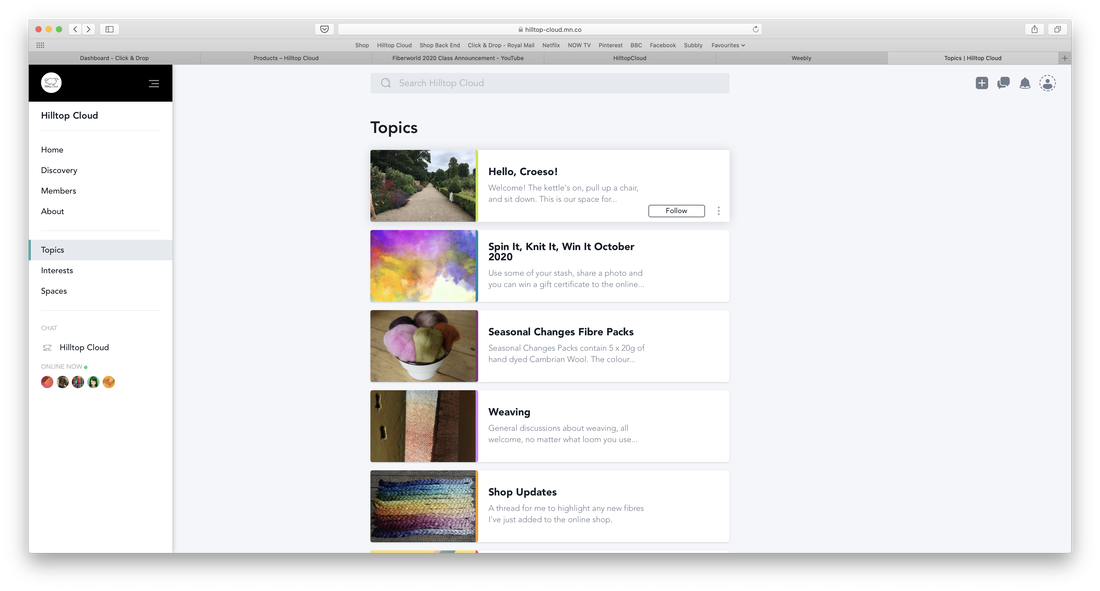
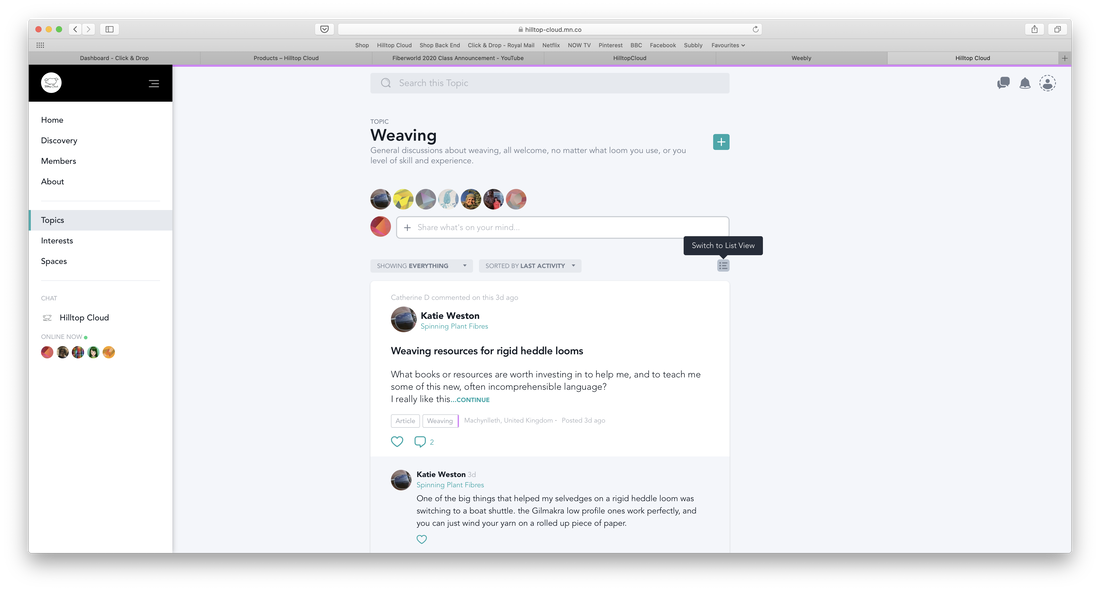
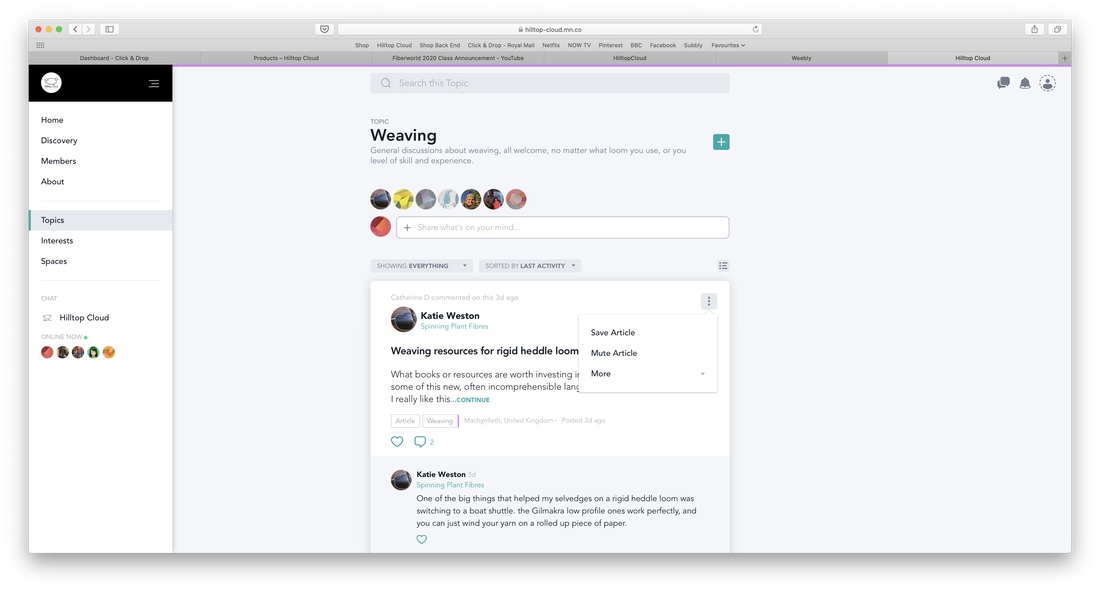
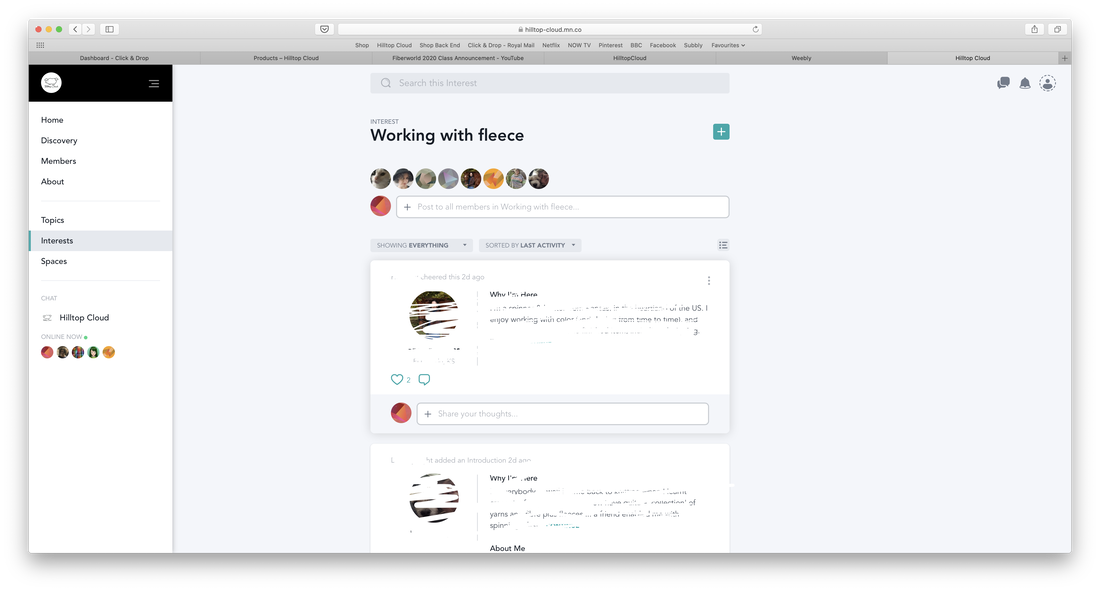
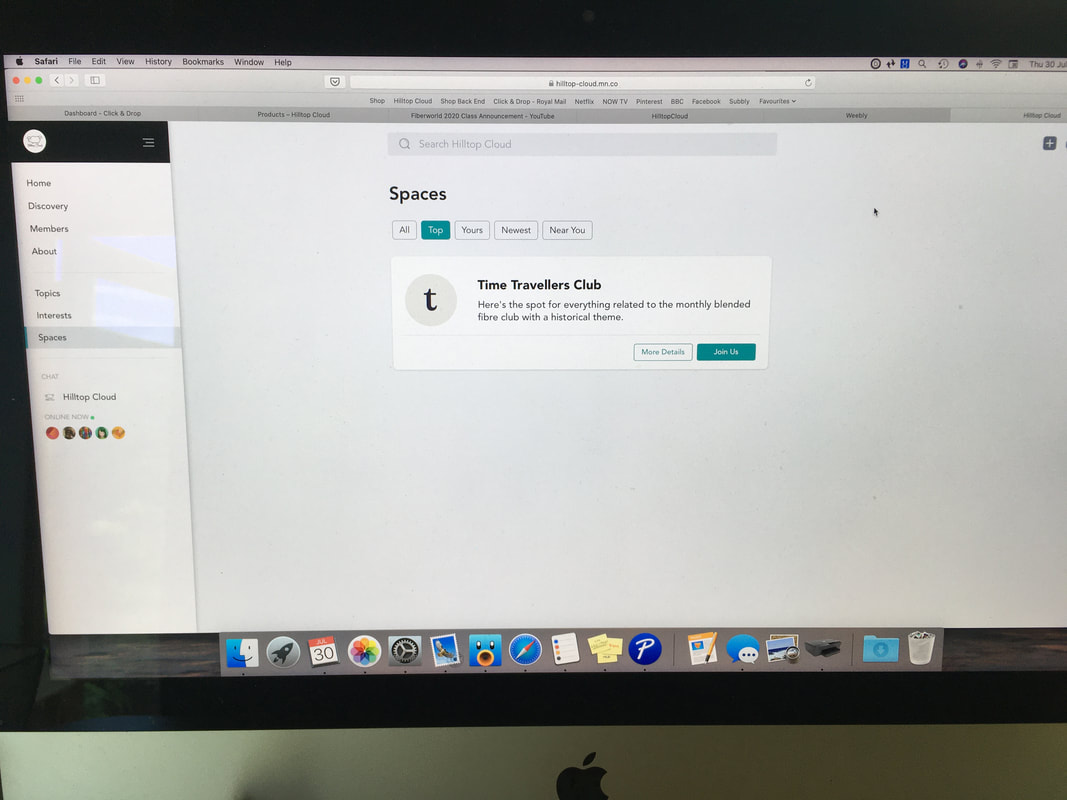
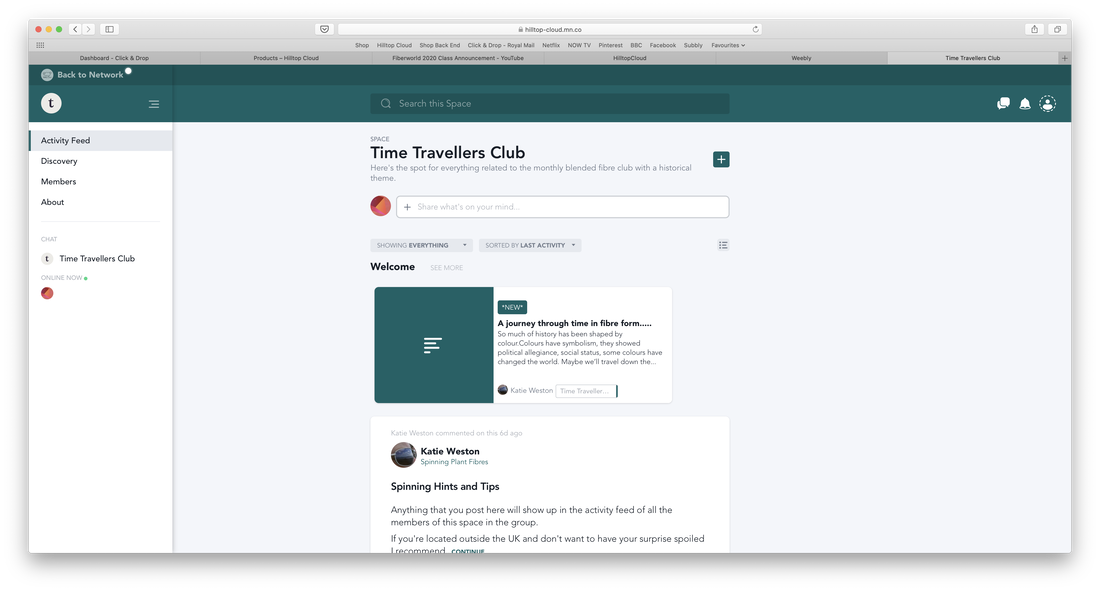
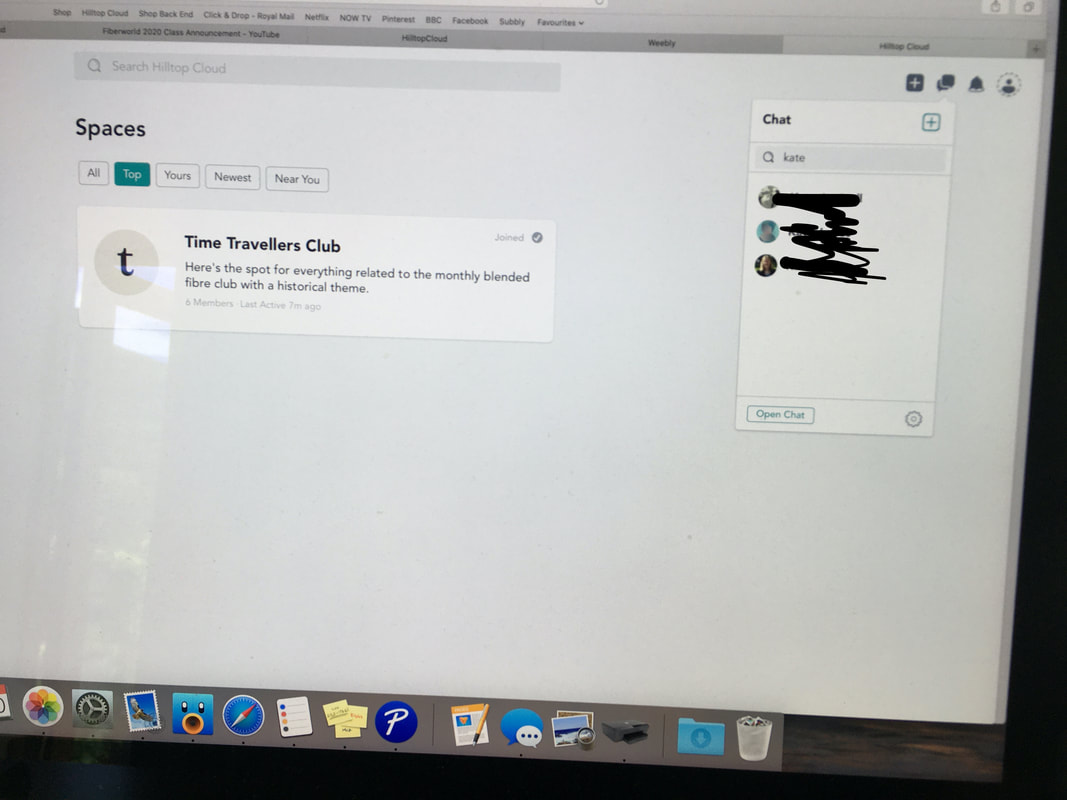









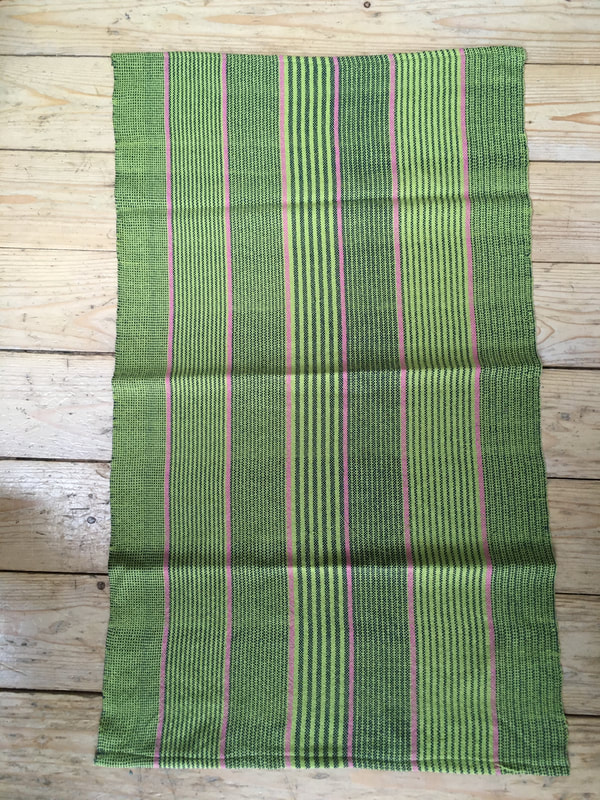

 RSS Feed
RSS Feed


